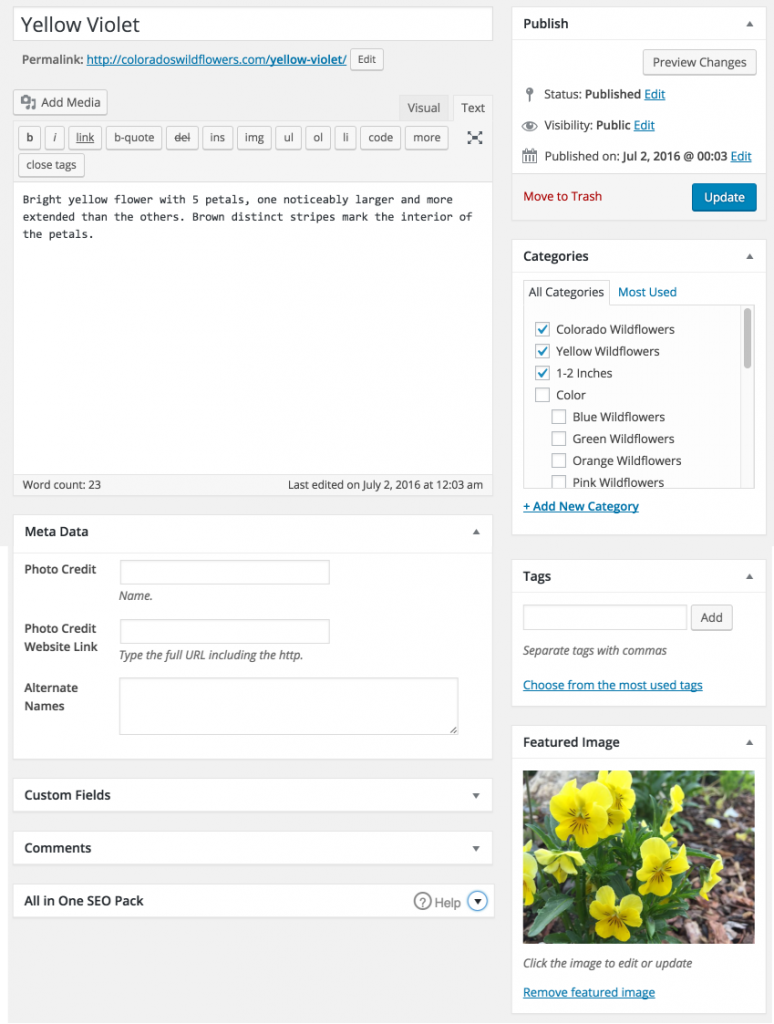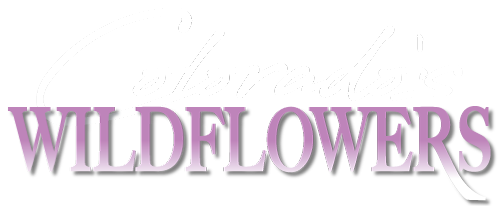How to Post a Flower
1. Register for an Account
Hover on the “contribute” tab on the main navigation and choose “Register” from the dropdown menu. You’ll need to create a username and give an email address. You will receive an email from the website, giving you a link to set your password. Follow the link in this email which will complete the setup of your account. You may now login.
2. Login to your account.
Hover on the “contribute” tab on the main navigation and choose “Login” from the dropdown menu. Enter your information.
3. Create a new post.
Once you login, you will find yourself on the WordPress dashboard. Find “Posts” on the left sidebar and click “Add New”. This will bring you to the new post editor. Enter in the data about your wildflower in the appropriate spots. (See screenshot below.)
4. Add categories
For filtering and indexing, it’s important to put your flower in the appropriate categories. Find the categories box on the right side, and choose your color and the average size of the flower. If flower size varies, or can be found in multiple colors, choose all appropriate categories.
You may also choose the flower’s “family”. If the flower family doesn’t exist, you may create it by clicking on “Add New Category” below the category list. Be sure to check all categories before adding new categories.
5. Add the banner image.
Just below the category box on the right side, find the box called “Featured Image”. Here is where you upload your banner image. This image will be the small thumbnail on the home page as well as the large image at the top of each entry. Be sure your photo is high resolution and in focus. Grainy photos will be deleted.
Click “Set Featured Image” and drag your photo anywhere in the popup window. Click the blue “Set Featured Image” button on the bottom right and you’re done!
6. Set Entry Details.
Optional: If you would like a credit for your photo, you will add it here. Add your name in the first box and your website link (if you have one) to the second. You may also add alternate names for the flowers in the third box. This data is optional.
7. Submit for Review
Click the blue “Submit for Review” button on the top right. That’s it! Your post will be approved by the admin. If you’d like to preview your post, there is also a Preview button in the top box on the right.
Notes
Please take care that your information is accurate and complete to the best of your knowledge. Each entry must have a photo that is clear and high resolution, a description, a title and be filled into at least 2 categories. Failing to complete these requirements may result in deletion.
An example entry